Restoring WordPress Database Backup using cPanel

How to Quickly Mass Delete Spam Comments in WordPress
March 24, 2017
SSL Insecure Content – How to fix
October 20, 2017We’ve all been there. Your website or a client’s website goes down. How do you restore quickly?
One method is using a backup from Cpanel.
If you manually created a WordPress database backup using the cPanel on your shared hosting, then you can also restore that database using cPanel.
Log into your cPanel account and under the files section click on Backup.

On the backups page, scroll down to ‘Restore a MySQL database backup’.
Next, click on the choose file button and select the backup file from your hard disk. Once done, click on the upload button.
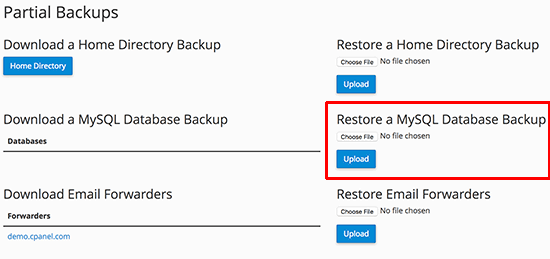
Need help? Contact our support team who will be happy to assist you.